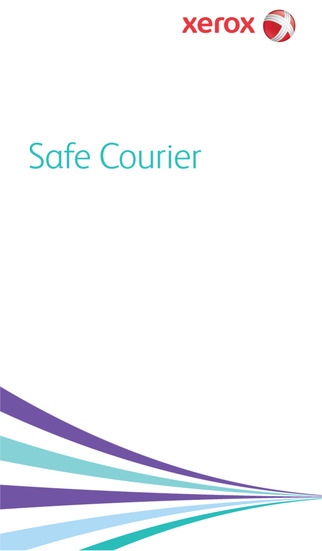Xerox Safe Courier 2.1.1
Free Version
Publisher Description
Compatibility: Requires iOS 6.0 or later. Compatible with iPhone, iPad, and iPod touch. This app is optimized for iPhone 5 ***IMPORTANT NOTES: PLEASE READ BEFORE DOWNLOADING THE APP*** The Safe Courier app from Xerox can only be used to send documents to destinations specifically enabled by Xerox. The app will not be functional until after a destination has been activated in the app. If your company is interested in receiving documents using Safe Courier, please contact us at 877-414-2676 for a referral to a member of our sales team. You may also visit our website to complete an online contact form. DESCRIPTION Once a destination has been enabled by Xerox, mobile device users can use a supported mobile device to capture images of document(s) and securely send the documents to the Xerox -enabled client location or content management system. KEY FEATURES Runs on the latest iPhones, iPads, and iPod Touch Simple, user-friendly Smart image capture, processing and integration BENEFITS Securely send documents containing personal and private information Enhance and streamline submission of paperwork with electronic PDF or TIFF files Integrate with other workflows HOW TO SET UP XEROX SAFE COURIER Verify you have internet connectivity. Verify the destination where you are sending documents has been enabled by Xerox. Download the Xerox Safe Courier app and install it on your device. Launch the app by clicking on the Xerox Safe Courier icon. Review the User s Guide, FAQs, and License Agreement by tapping the (i) button at the top of the home screen. Tap Start to begin. HOW TO USE Enter the pre-enabled recipient (destination) you have been provided. Select the destination displayed on the screen. Select the document type and add additional information that may be requested or required. Take a photo of your document(s) using the auto capture feature or select an image from the photos on your device. Crop and edit the pages of your document. Add any additional documents to be sent. Complete the required personal information and send or save as a draft. View the status of your document on the History screen. View the Submission ID of the documents included in the transmission on the Summary screen The app will send a confirmation email with a Submission ID and contact information to the email you entered on the Summary screen. ***SYSTEM REQUIREMENTS*** We recommend a device with a minimum 5 megapixel rear camera iPhone: iOS 6 or newer iPad: version 5.1 or newer iPod Touch 4th generation or newer Visit us at http://www.xerox.com/safecourier to learn more about Xerox Safe Courier. Learn more about other mobile solutions from Xerox at www.xerox.com/mobile.
Requires iOS 7.0 or later. Compatible with iPhone, iPad, and iPod touch.
About Xerox Safe Courier
Xerox Safe Courier is a free app for iOS published in the Office Suites & Tools list of apps, part of Business.
The company that develops Xerox Safe Courier is Xerox Corporation. The latest version released by its developer is 2.1.1. This app was rated by 1 users of our site and has an average rating of 4.0.
To install Xerox Safe Courier on your iOS device, just click the green Continue To App button above to start the installation process. The app is listed on our website since 2012-11-07 and was downloaded 5 times. We have already checked if the download link is safe, however for your own protection we recommend that you scan the downloaded app with your antivirus. Your antivirus may detect the Xerox Safe Courier as malware if the download link is broken.
How to install Xerox Safe Courier on your iOS device:
- Click on the Continue To App button on our website. This will redirect you to the App Store.
- Once the Xerox Safe Courier is shown in the iTunes listing of your iOS device, you can start its download and installation. Tap on the GET button to the right of the app to start downloading it.
- If you are not logged-in the iOS appstore app, you'll be prompted for your your Apple ID and/or password.
- After Xerox Safe Courier is downloaded, you'll see an INSTALL button to the right. Tap on it to start the actual installation of the iOS app.
- Once installation is finished you can tap on the OPEN button to start it. Its icon will also be added to your device home screen.